Create a new document Photo Landscape 8 X 10 document. I just used an this setting to make the numbers nice to work with.
Show Grid.
Using the line tool define the Vanishing Point. Draw two vector diagonal lines.


Using the Line Tool with Fill Pixels Activated, draw the walls in a new layer called Walls.
Draw the floor boards. I used the grid to evenly space them.
Delete the extra lines.
Draw square ceiling tiles in a new layer called Ceiling. It is basically the same as the floor, but the horizontal lines get smaller in the distance. Draw a diagonal line from corner to corner of the ceiling. Where the red line hits the black line, create a guide line by dragging the ruler down. Then use the guides as a reference to finish the tiles. You will have to hide the grid to make sure the lines only snap to the new ruler guides.
Find center of floor. You can use the same technique for finding the center of the floor. The X marks the spot.
Create a carpet and place it in the center of the floor. Using the Distort Transformation tool to place it in perspective. Zoom in to see details.


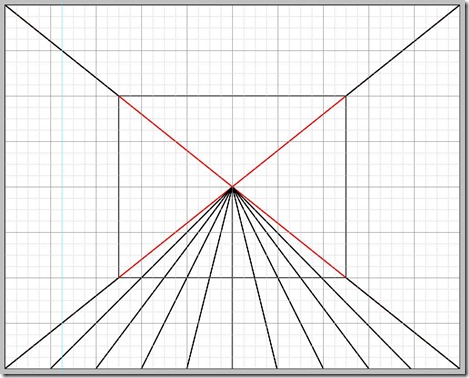

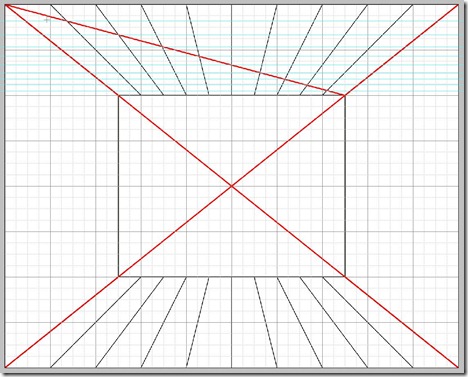

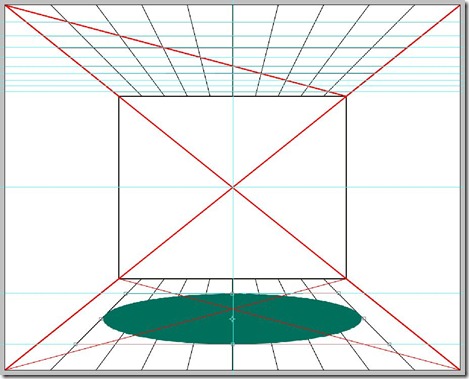
No comments:
Post a Comment