LEARNING TARGETS:
» I can use rulers and guides in Adobe Photoshop.
» I can blend black to white SMOOTHLY using a brush in Adobe Photoshop.
» I understand the responsibilities and ethics associated with publishing to the internet
» I can blend black to white SMOOTHLY using a brush in Adobe Photoshop.
» I understand the responsibilities and ethics associated with publishing to the internet
EXPECTATIONS:
» CREATE: Paint a Grey Value Scale using Photoshop in a 5 X 7 inch document at 300 DPI.
» REFLECT: Document the whole process in your blog and reflect what you learned.
» REFLECT: Document the whole process in your blog and reflect what you learned.
Create a new document with a resolution of 300 DPI, with a size of 5 X 7 inches.
Using the ruler, setup 6, 1 inch squares, 1/2 inch from the edge.
Create a new layer, label it Reference Layer, and fill in each square with the appropriate values.
It should look something like this.
In a new layer, label it Blend Layer, create a rectangular value scale 1/2 inch below the top one.



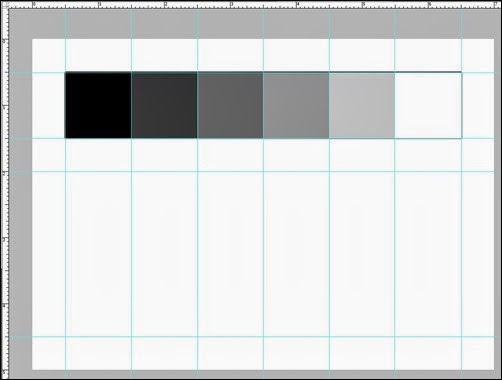


No comments:
Post a Comment